Regular pay
-
Open the required company.
-
Go to Employees.
-
Select the required employee.
-
Select Pay Options.
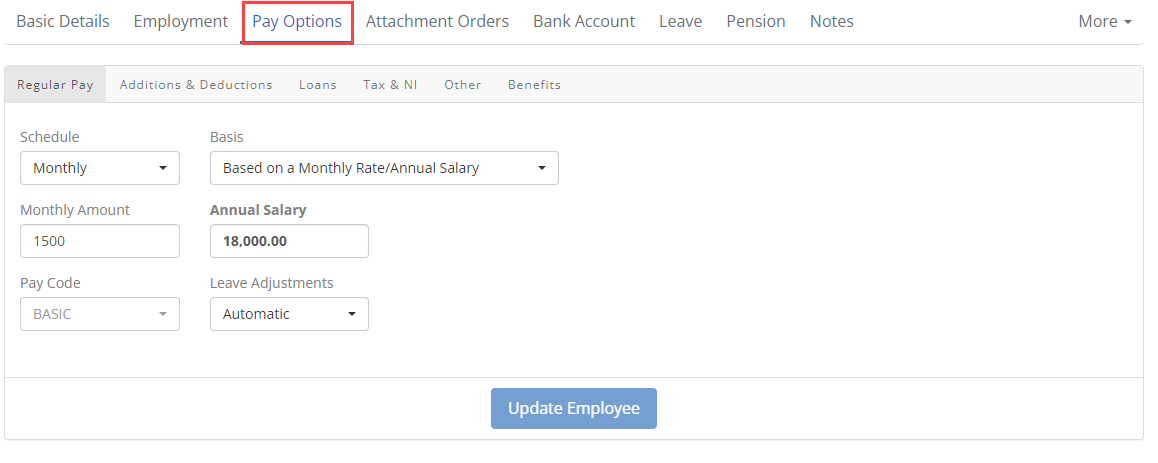
-
Select the Regular Pay tab.
-
Select the required Schedule.
The schedules available are configured in the employer settings.
-
Select the Basis.
The basis list descriptions come from the schedules created in the employer settings. Your names will replace the <your schedule> used in the examples below.
-
Based on an Hourly Rate: Enter the Hourly Rate and the Hours / <your schedule>.
-
Based on a Day Rate: Enter Day Rate and Days / <your schedule>.
-
Based on a <your schedule> Rate/Annual Salary: Enter <your schedule> Amount or Annual Salary.
Example: For a monthly pay schedule, if you enter £500 the Annual Salary will show the annual amount . £500 x 12 = £6000
-
-
Select a Working Pattern (if required).
-
Select the required working pattern and enter an effective from date.
The effective from date can be entered in advance, this is the date the new working pattern applies to the employee.
-
Select Update.
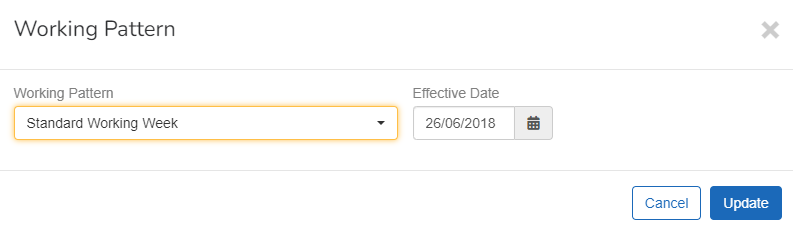
-
Select Working Pattern History for:
-
Effective From
-
Effective To
-
Working Pattern
-
Total Hours
-
State
Select View Pattern for more detail.

-
-
Select Update Employee.