Marking an employee a leaver
-
Go to Employees and select the individual.
-
Choose the Employment tab and select Employee has left.
-
Switch to the Employment sub-tab and select the box to indicate that the employee has left.

-
Enter the Leave Date and then select Update Employee.
Pension contributions are not taken form a leavers final pay period.
P45
This is accessible from several places:
Employees
- Go to Employees.
- Select the Former tab.
- Choose the employee.
- Go to the More drop-down and select P45.
Reports
- Go to Reports.
- Select Statutory tab.
- Then select P45.
Pay run
- During the pay run at the Finalised page select Download P45 .
If an email address is available for the employee, you have the option to email the P45. If you do this from within the system, the box confirming the sending of the P45 will select automatically. Otherwise, once you provide the P45, manually select this field.
Multiple leavers
If you have multiple people all leaving on the same date, there is a way to do this quickly.
-
Go to Employees.
-
Select the employees you wish to mark as a leaver.
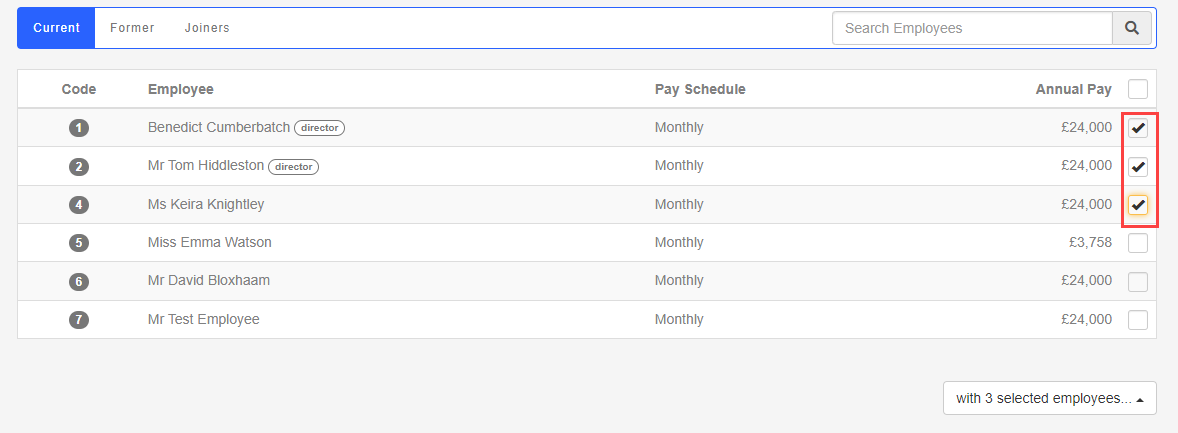
-
Go to the with (selected employees) menu.
-
Select Mark as Leaver and enter the Leaving Date.
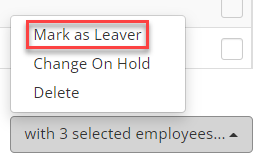
-
Choose if you want to Email P45.
-
Select Update Employees.