Add a new employee
You can add individual employees or import employees from another source.
Add an individual employee
| Add an individual employee
A video overview demonstrating the basics of adding an individual employee. |
-
Go to Employees.
-
Select Add New.
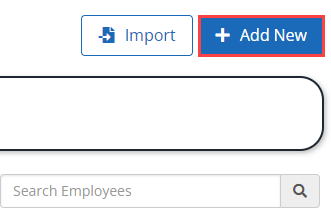
-
Enter the relevant details for the employee, including:
- Name
- Date of birth
- Gender
- Marital status
- Start date
- Payroll code
- Employee type
-
Select Create Employee.
-
Add more details including:
-
Declaration
-
Tax Code
-
Week 1 / Month 1
-
NI Table
-
NI Number
-
Email
-
Telephone
-
Student Loan A government loan that students can use to help pay for their education.
-
PostGrad Loan
-
-
Select Update.
-
If available, add any more details to the record, including:
-
Mobile
-
Passport
-
Partner Details
-
Address
-
-
Select Update Employee.
The employee now appears in your list of Current employees.
Import employees
You can import a list of your employees from a variety of different sources.
-
Go to Employees
-
Select Import.
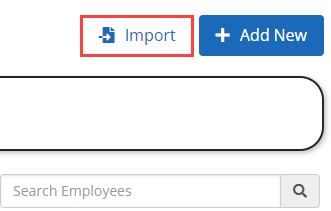
-
Select the appropriate source you want to import the data from the Import Employee Information list.
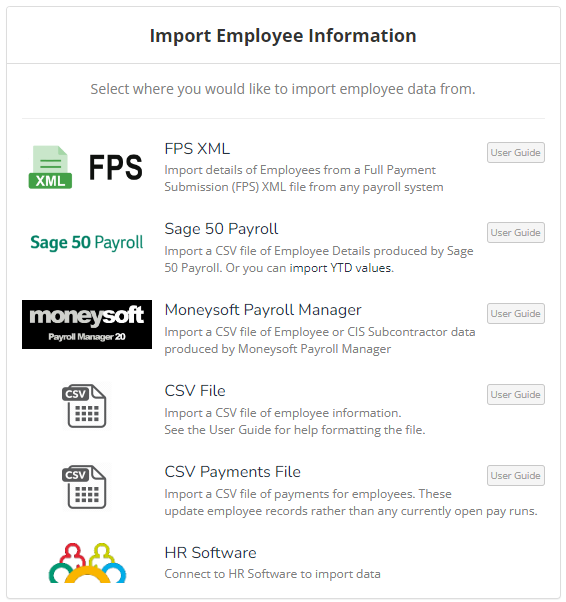
-
You can import from the following sources:
-
Sage 50 Payroll
-
Moneysoft
-
CSV File
-
CSV Payments File
-
HR Software
-
Upload the appropriate file.
The employees appear in your Current Employee list.